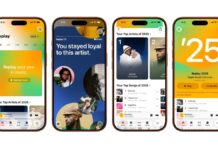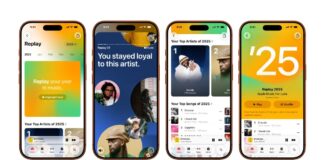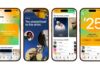Apple’s latest iOS update, version 26.1, introduced a raft of new features and design tweaks, most notably “Liquid Glass,” a semi-transparent aesthetic now applied to elements like push notifications and UI overlays. While visually striking, this glassy look has generated mixed reactions from users who find it clashes with the background or obscures important information.
The good news for those seeking a more customized experience is that iOS 26.1 doesn’t force users to embrace Liquid Glass fully. A subtle yet effective change allows you to adjust its opacity directly within the settings menu. This provides a middle ground between the jarring transparency of full Liquid Glass and the flat, opaque look of previous iOS versions.
Adjusting Your Liquid Glass Experience
Fortunately, making this tweak is remarkably simple:
- Open Settings: Begin by accessing your iPhone’s standard Settings app.
- Navigate to Display & Brightness: Scroll down through the settings menu until you find “Display & Brightness.” Tap on it to enter the sub-menu dedicated to screen visuals.
- Find Liquid Glass: Within this menu, locate the option labeled “Liquid Glass.” Tapping on it will reveal your customization choices.
-
Choose Your Tint: You’ll be presented with two distinct options: “Clear” and “Tinted.”
-
Selecting “Clear” preserves Apple’s original vision of Liquid Glass, maintaining its full transparency and sleek look.
-
Opting for “Tinted” introduces a welcome layer of opacity, making the glassy surfaces appear more solid and visually distinct from your background wallpaper or lock screen elements. This can significantly improve readability for notifications and icons that may have previously blended in too much.
-
A Step Towards User Choice
While not completely eliminating Liquid Glass, this simple adjustment demonstrates Apple’s willingness to address user feedback and offer some level of customization even when introducing bold design changes. The “Tinted” option provides a practical solution for those seeking a balance between the new aesthetic and improved clarity. It’s a small but significant step towards empowering users to personalize their iOS experience within the confines of Apple’s evolving design language.